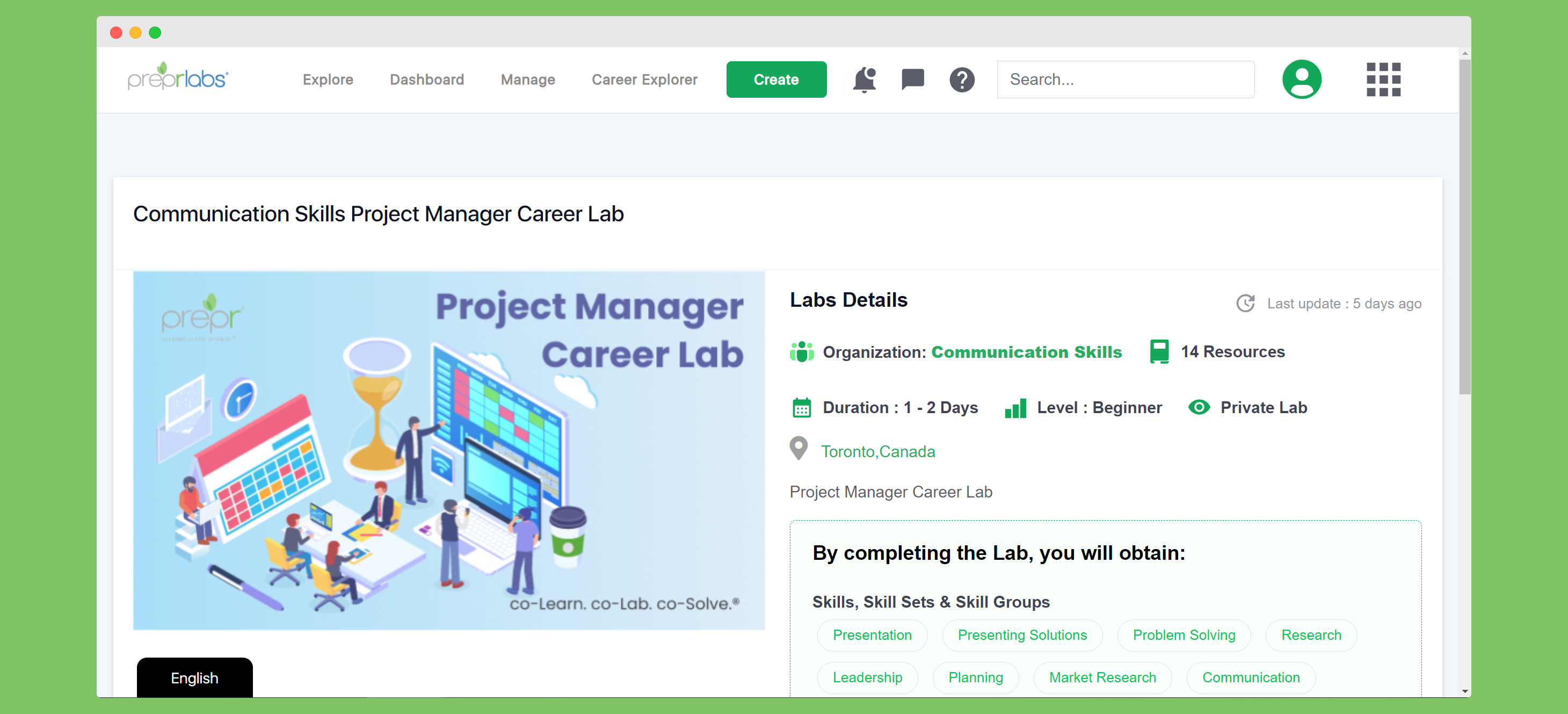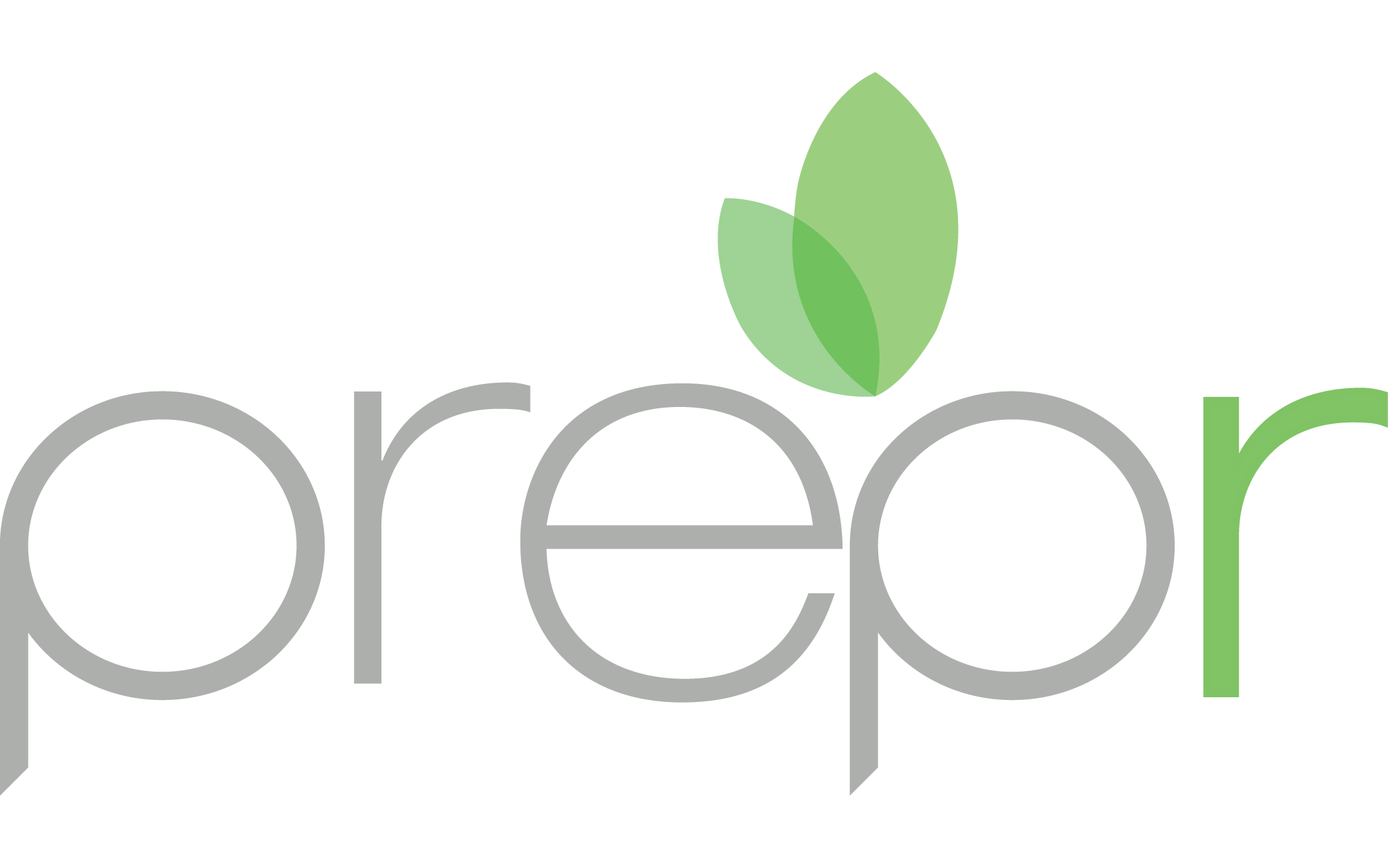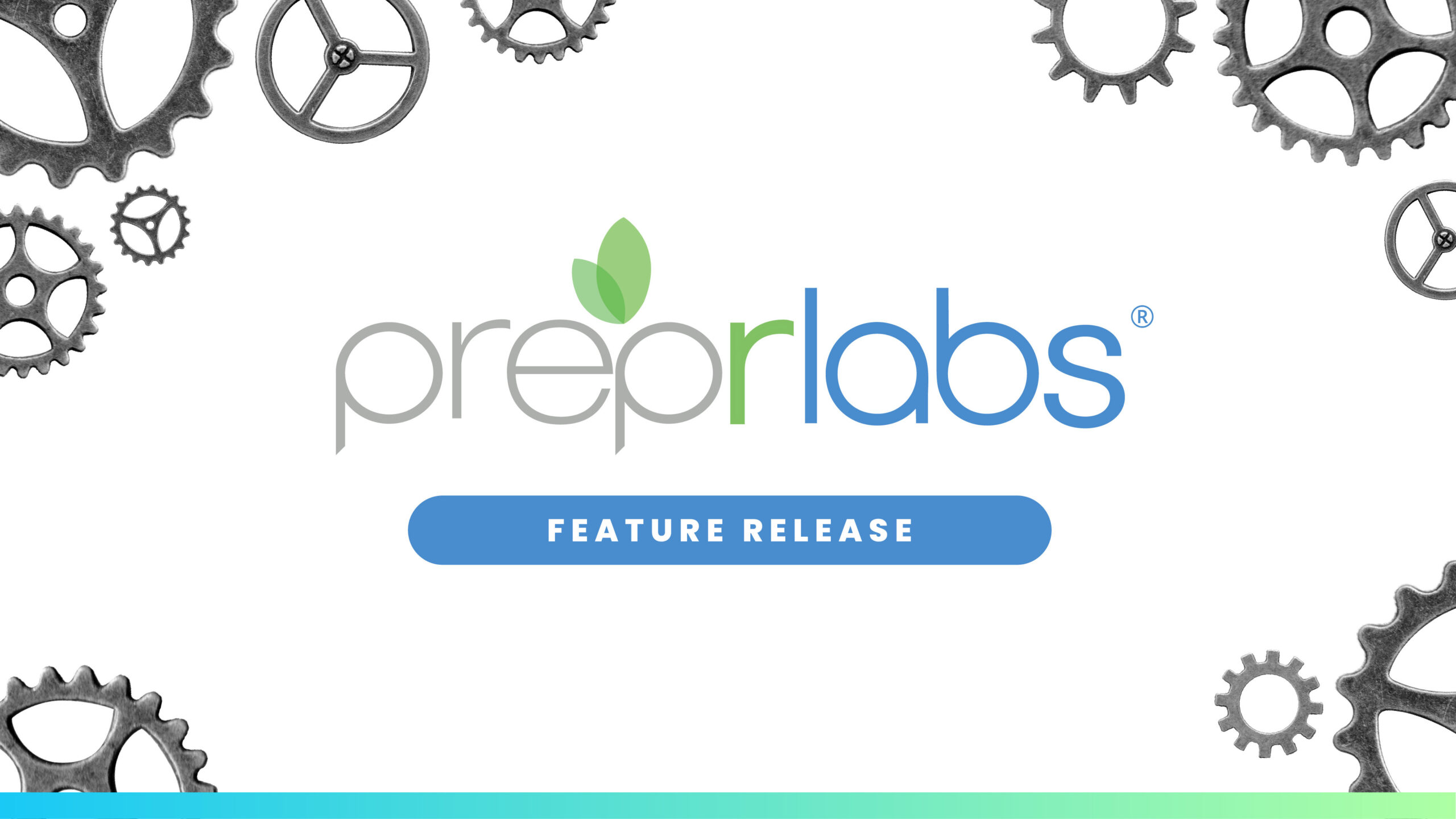
08 Feb Feature Release 26.0
We are thrilled to announce the 26.0 release of PreprLabs! With this release, organizations can attach to Labs, through our Resource Module, courses found in third party Learning Management Systems. This will not only enhance the impact of the Lab but would also contribute towards increasing the ROI in training.
We are offering two techniques for uploading external Courses to PreprLabs; SCORM files and Go 1 Integration. This will provide Managers with the ability to enhance the content of existing Labs through the Resource Module.
Another exciting feature that we are including in Release 26.0 is Unified Integration which gives the user the ability to add contacts from select HR applications (e.g. BambooHR) to their Prepr Organization, Lab or Challenge. Managers will be able to select multiple HR applications (e.g. Bamboo HR, Salesforce etc) they would like to integrate into their Organization on PreprLabs. Integration with HR applications will save time in selecting and inviting participants to Labs and Challenges with the ability to bulk import contacts.
Finally, with the intent of improving the user experience, we have introduced into Release 26.0 design improvements to the Challenge, Lab and Resource Module pages.
Summary of New Features
- SCORM
- Go 1 Integration
- Unified Integration
- Selecting HR applications for Unified Integration
- Design changes for Lab, Challenge, Resource Module detail pages
FEATURE 1 – SCORM
Courses can only be uploaded from Learning Management Systems that have Sharable Content Object Reference Model (aka SCORM) specific file formats such as .SCORM 2004 or SCORM 2.1.
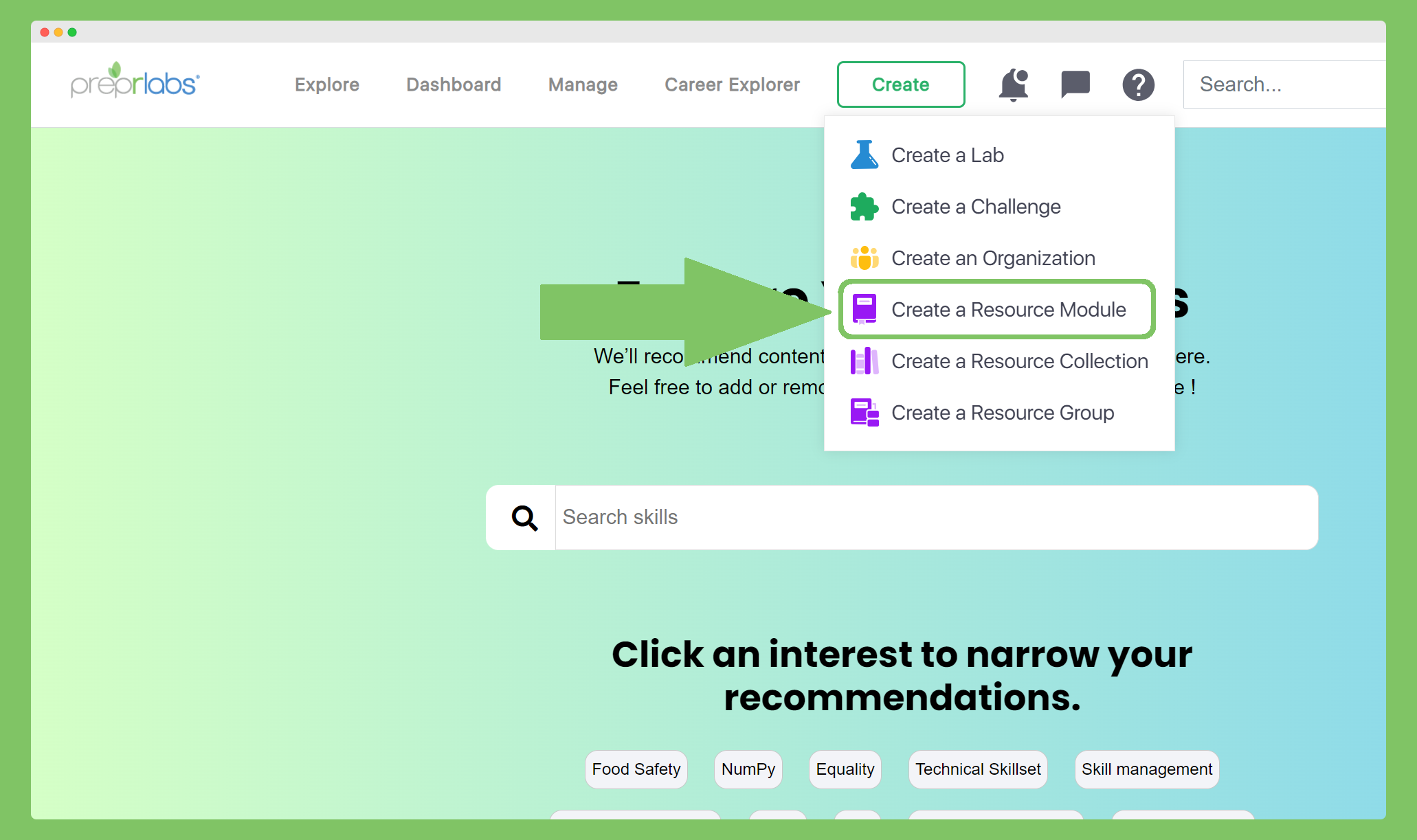
Attaching a Learning Management System Course can be done in a few simple steps through the Resource Module. For more information, please click on the following article How To Add LMS Courses To Labs.
FEATURE 2 – GO 1 INTEGRATION
Please note that you can use either SCORM files or Go 1 Integration to import Course material into the Resource Module but not both methods.
After you select Create A Resource Module, you will receive the Go 1 prompt.
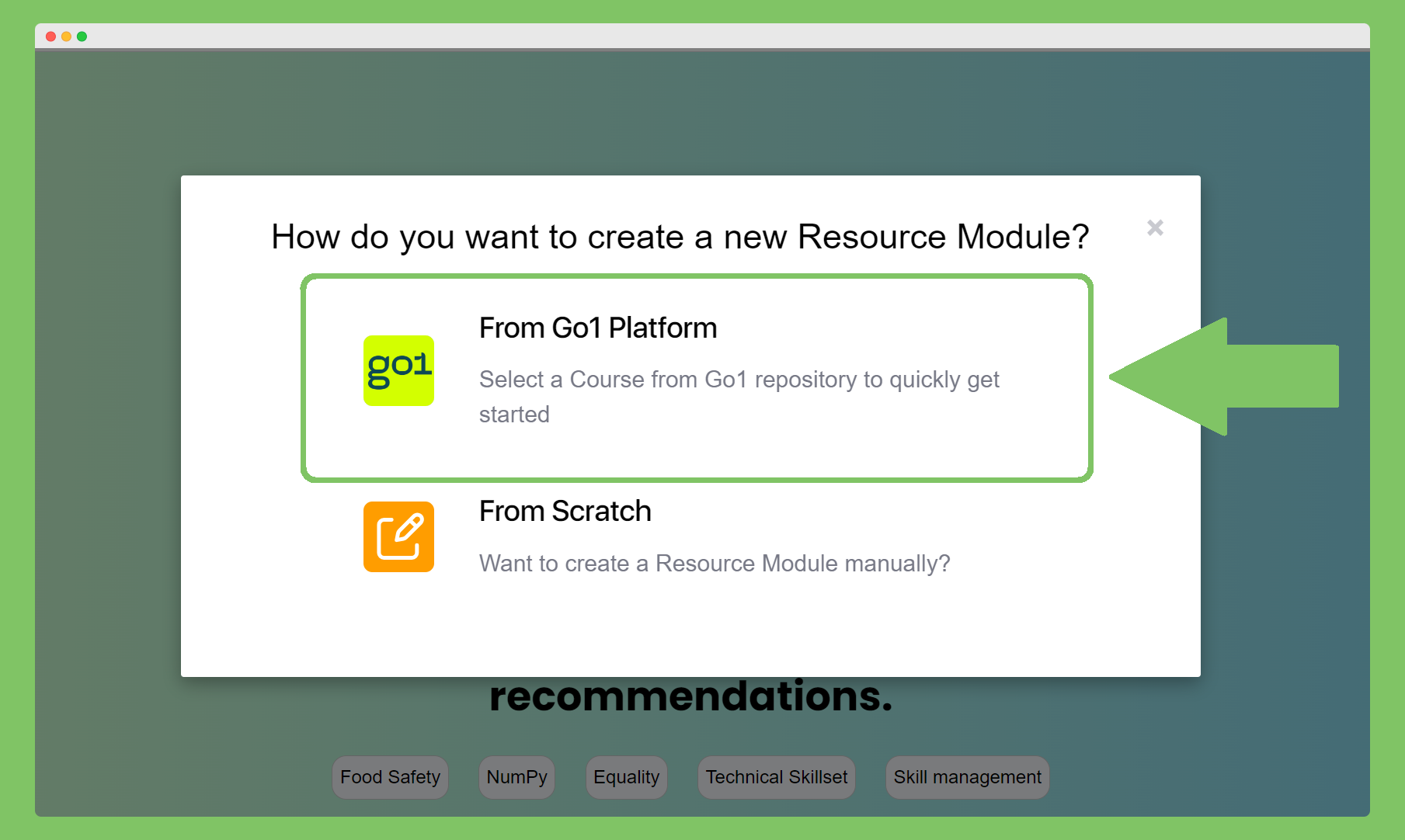
By clicking on the From Go 1 Platform prompt, you will be taken to a repository of over 10,000 Courses that you can review before selecting for your Lab or Challenge.
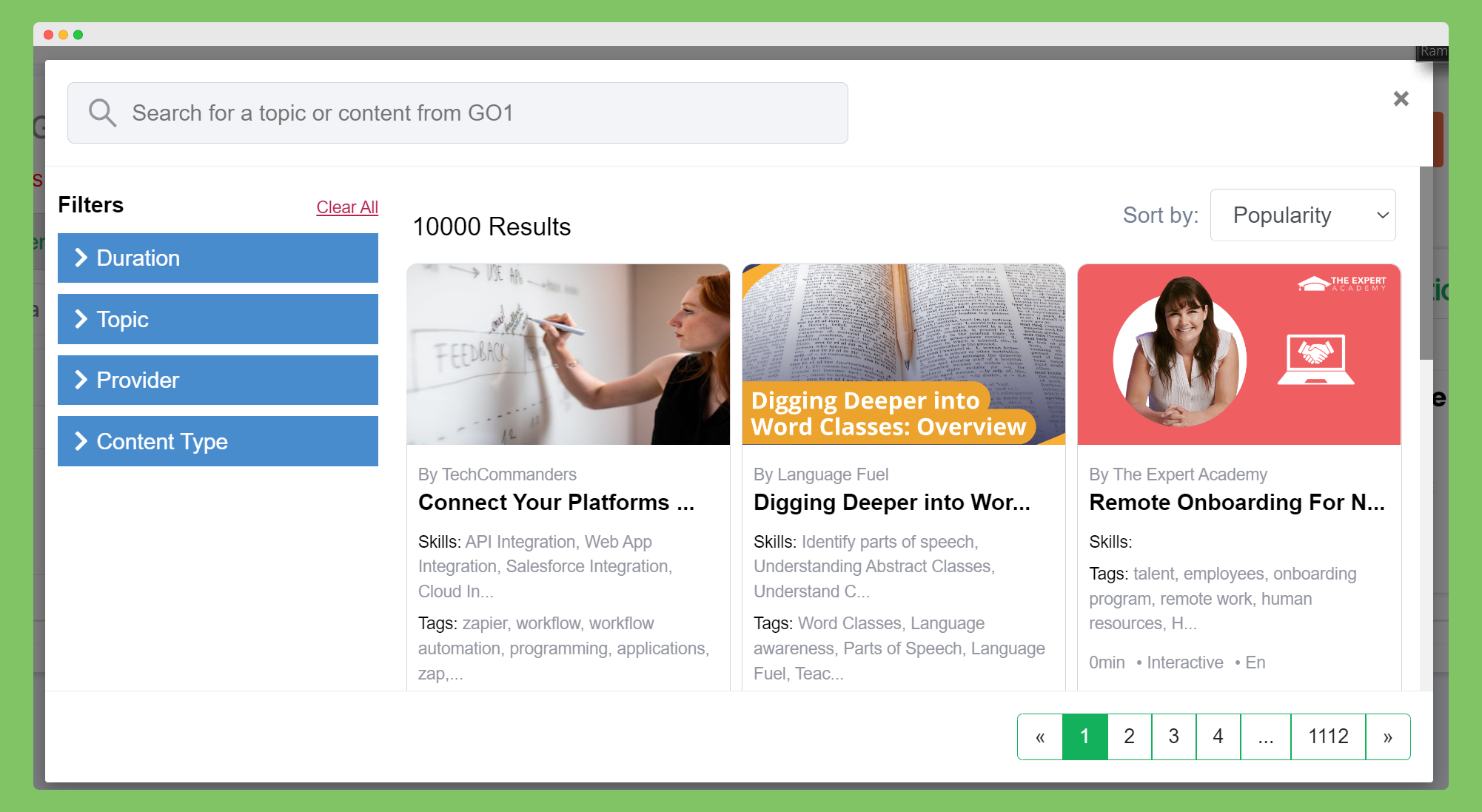
For more information, please click on the article How To Import LMS Courses Through Go1 Integration.
FEATURE 3 – UNIFIED INTEGRATION
From the Add Members feature in a Lab, Challenge, or Organization, the user can select From HR Integrations to import contacts from third-party platforms.
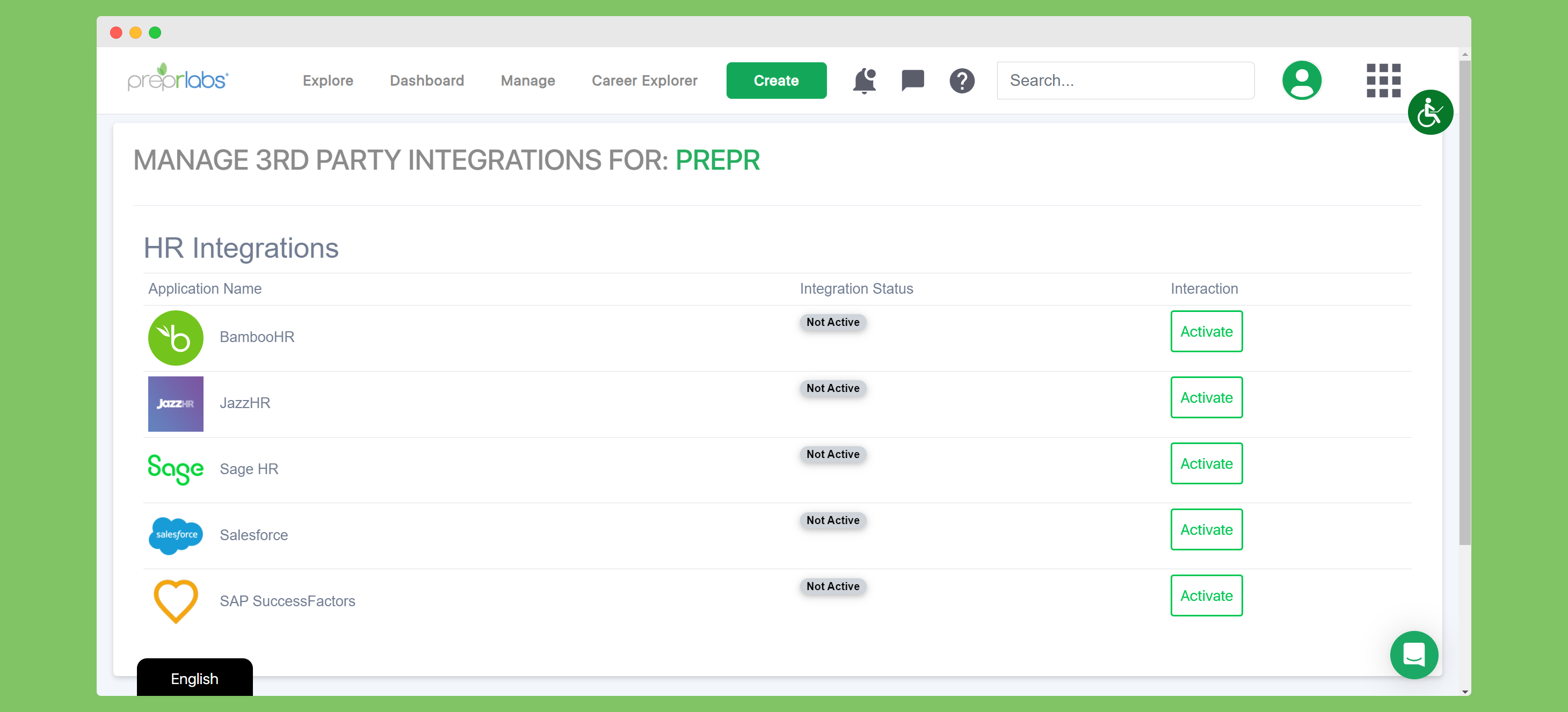
Once the user clicks on their HR application of choice (e.g. Salesforce), they are brought to the Contact page where they can select which contacts to import.
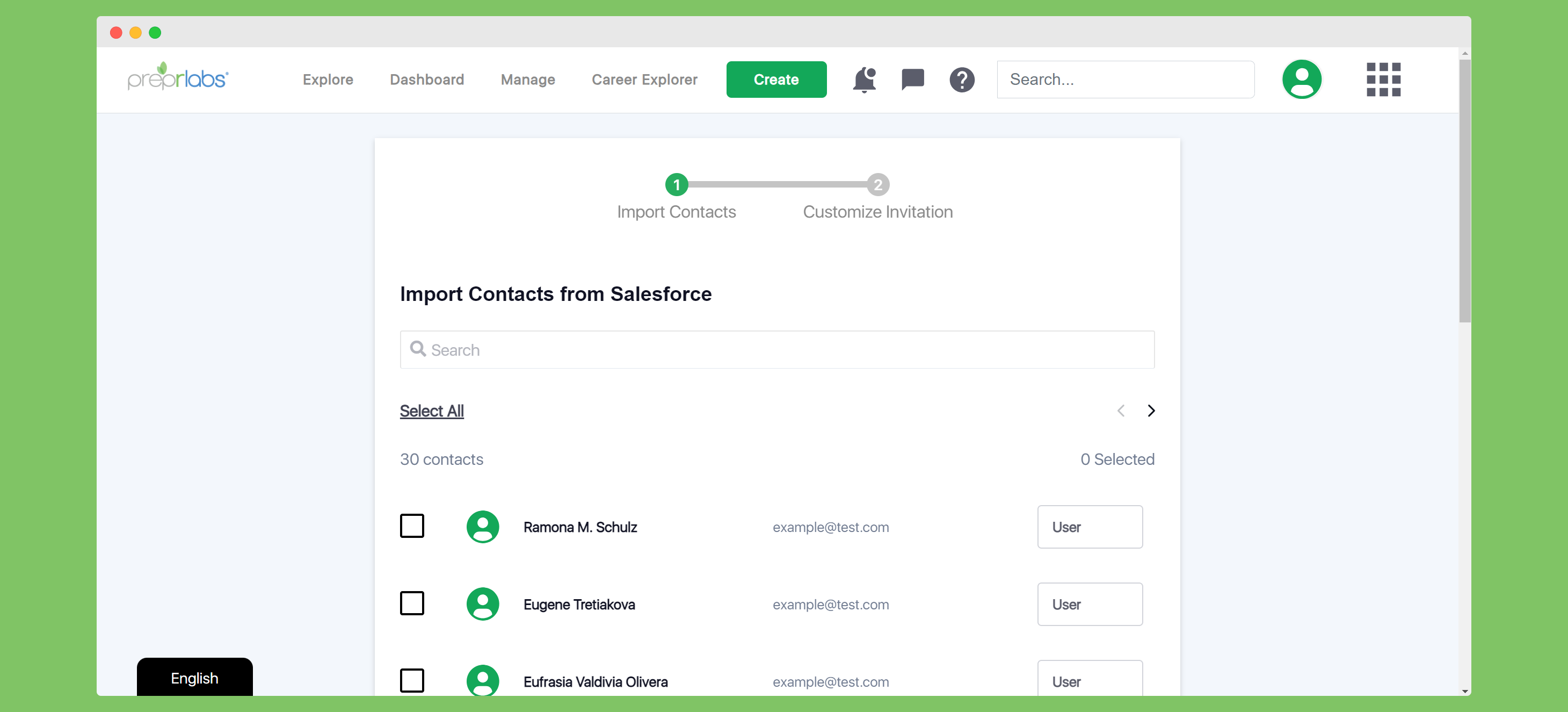
The user has the option to select all the contacts by clicking on Select All, individual contacts by checking the box next to their name or only selecting contacts with a particular role.
Role selection is a two step process. First you click on the User button to the right of the contact’s name to assign them to a role.
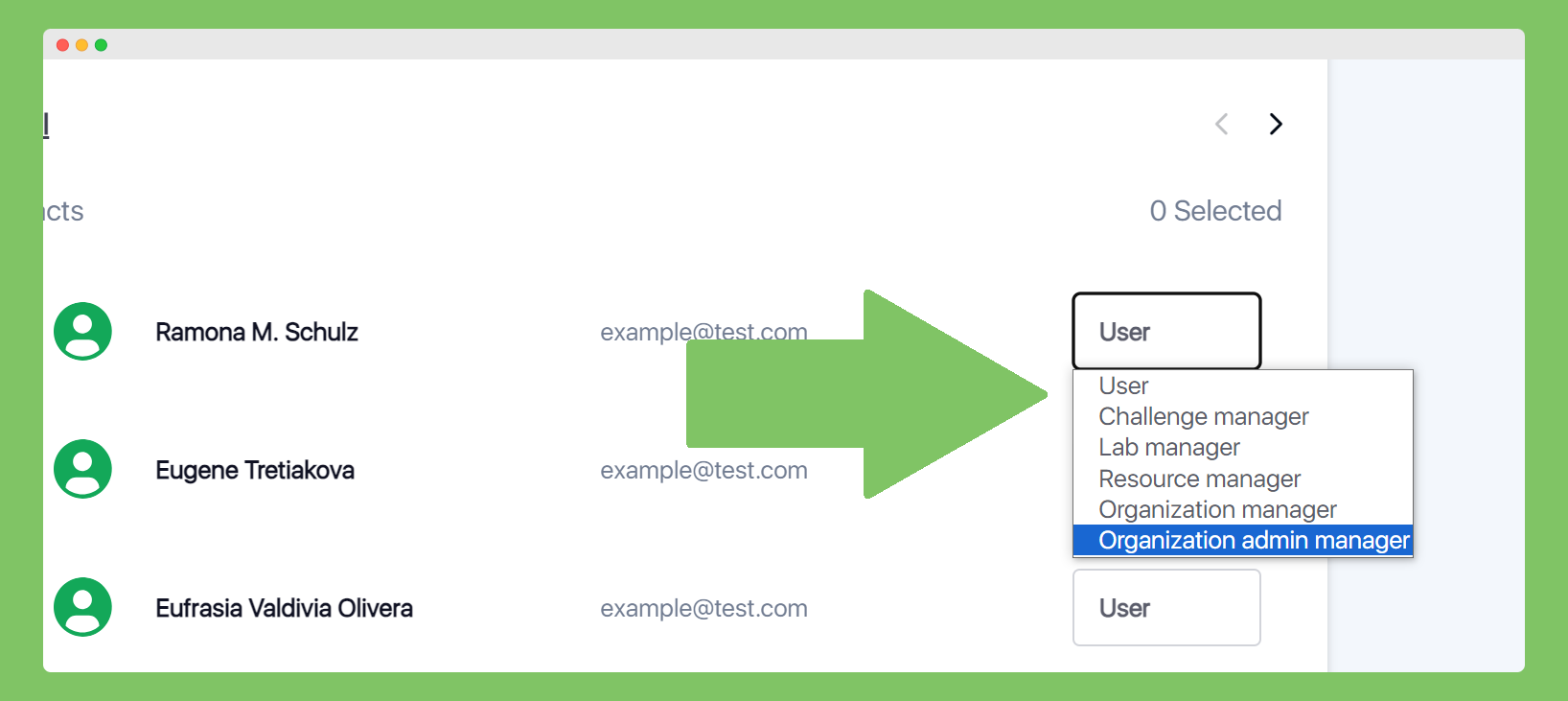
Alternatively, you can give everyone a particular role.
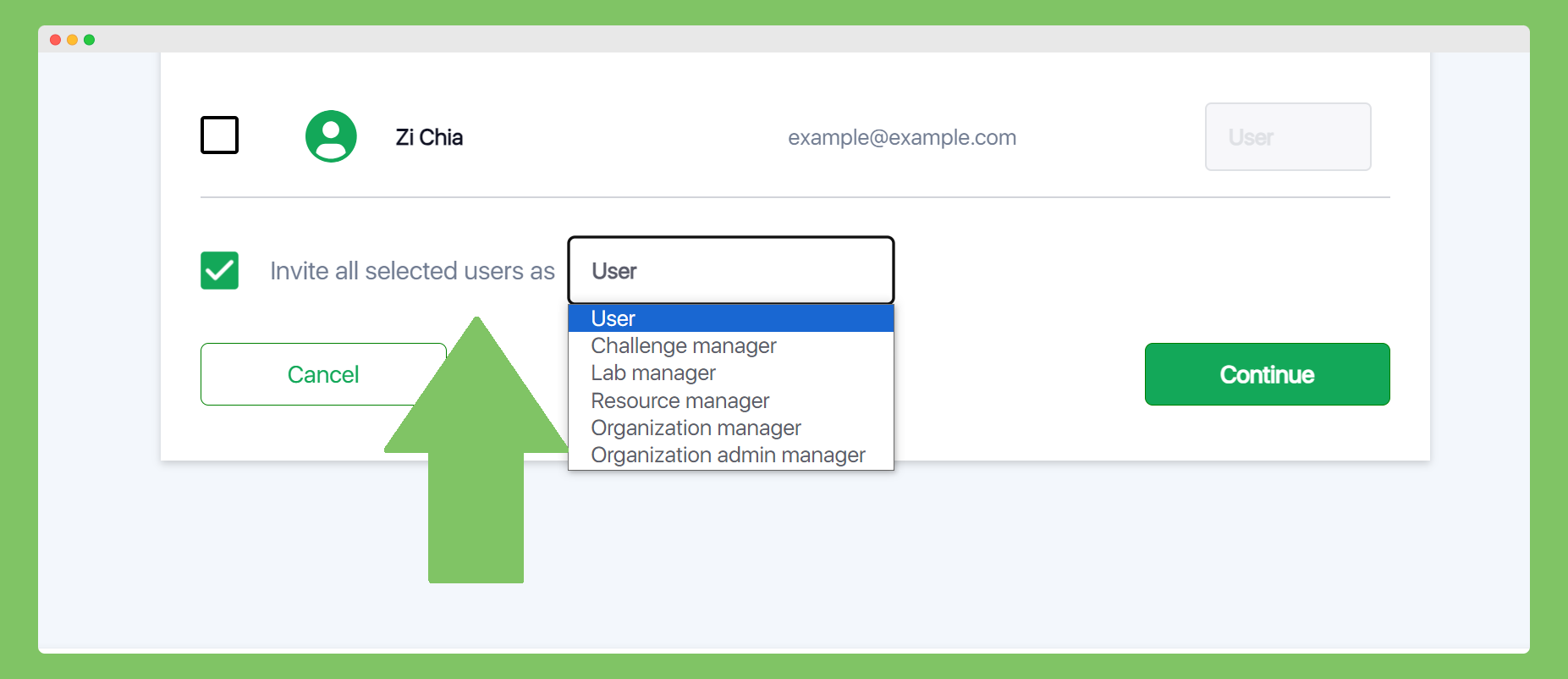
Second, compose the message that you want to send to the contacts, then press Import Contacts.
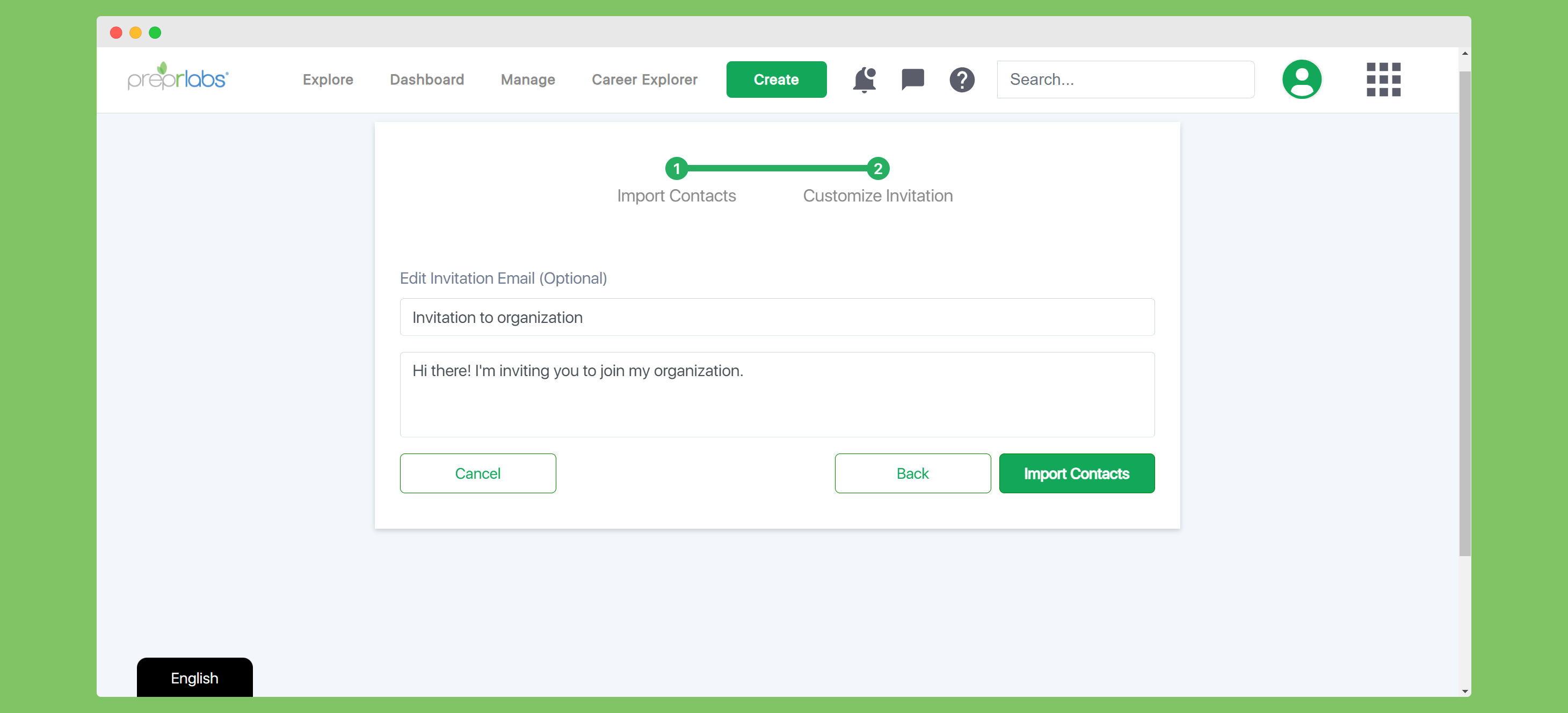
For more information, please click on the link for the following article, Import contacts from HR applications.
FEATURE 3A – SELECTING HR APPLICATIONS FOR INTEGRATION
The HR applications that are available to your Organization can be found by clicking on Manage Organizations under the Manage tab and then clicking on the HR Integration button for your Organization.
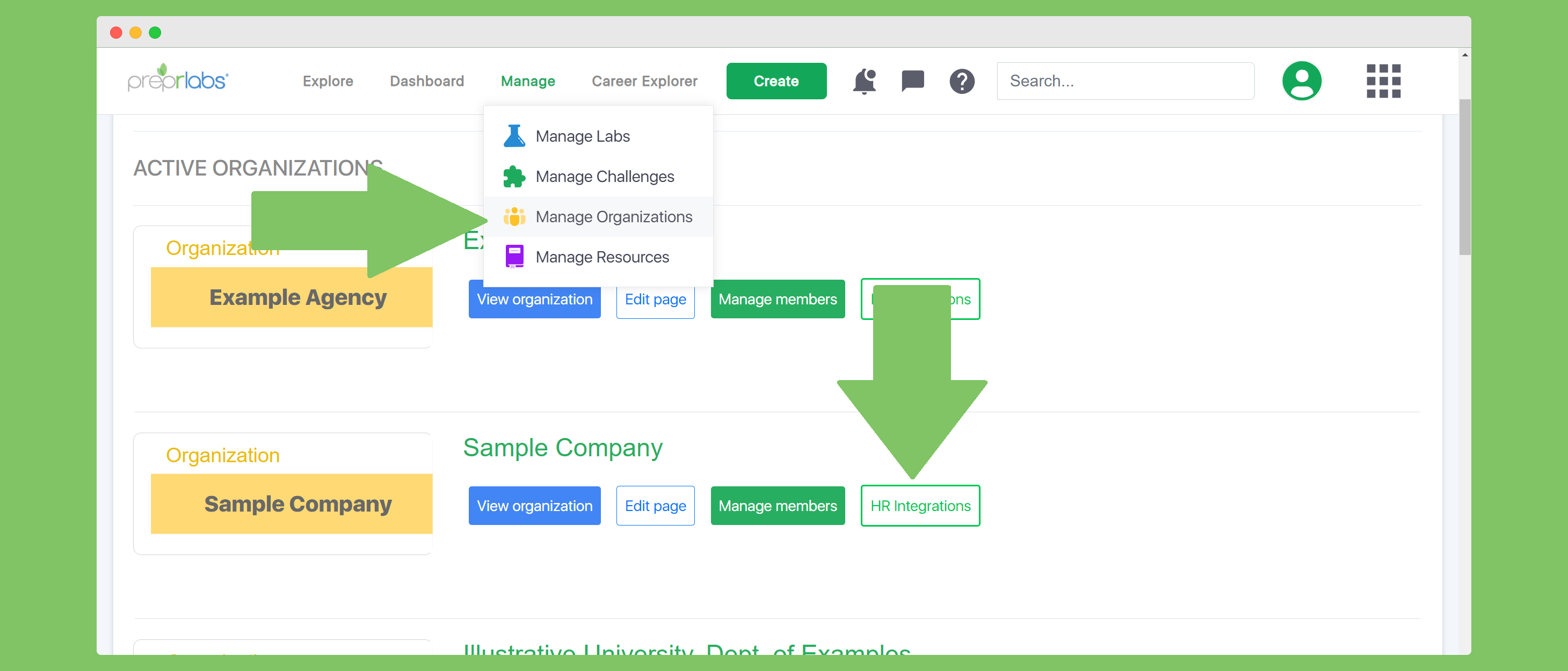
Managers can select one or more HR applications for Unified Integration.
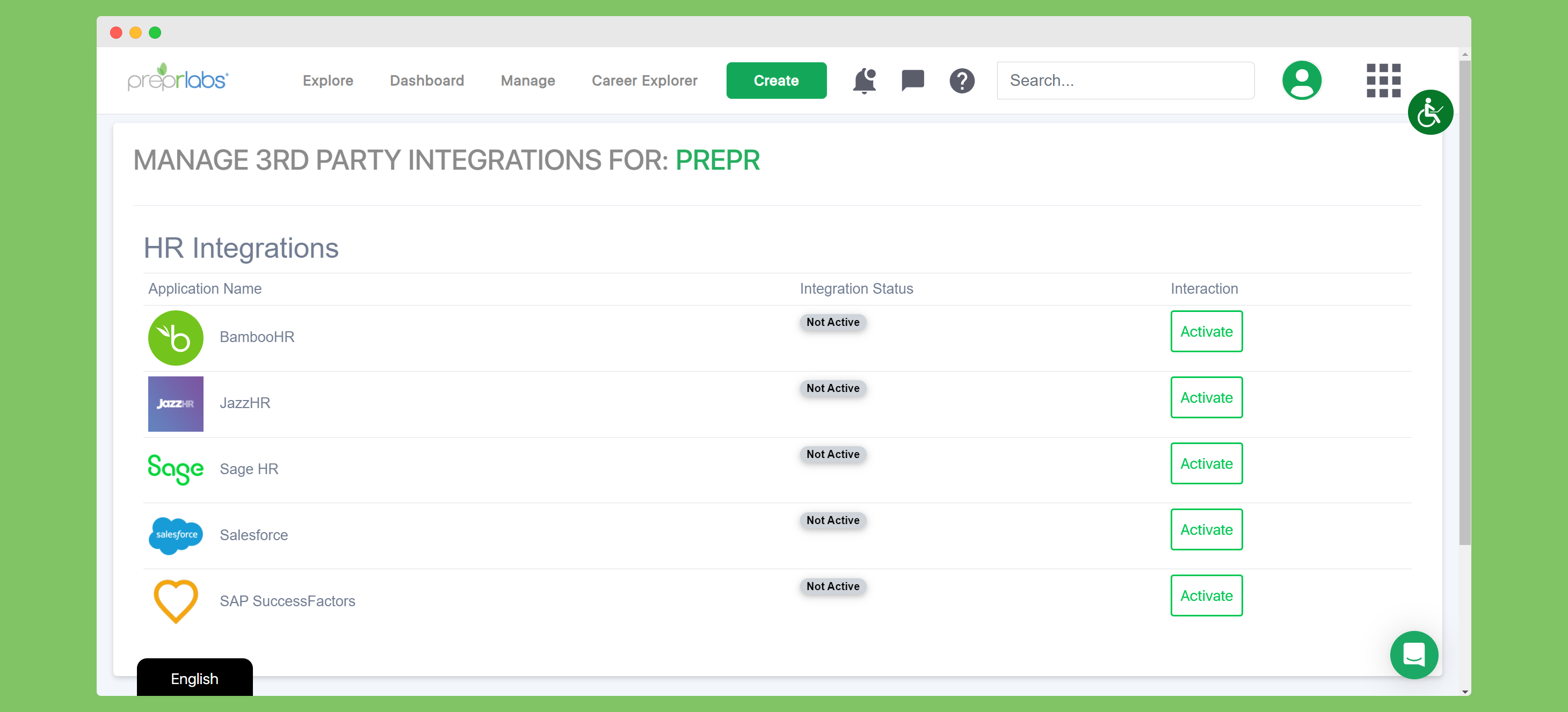
For more information, please click on this article How To Select HR Applications For Unified Integration.
FEATURE 4 – DETAIL VIEW OPTIMIZATION
On the Lab, Challenge and Resource pages, the detail view of Achievements has been optimized to provide additional clarity.